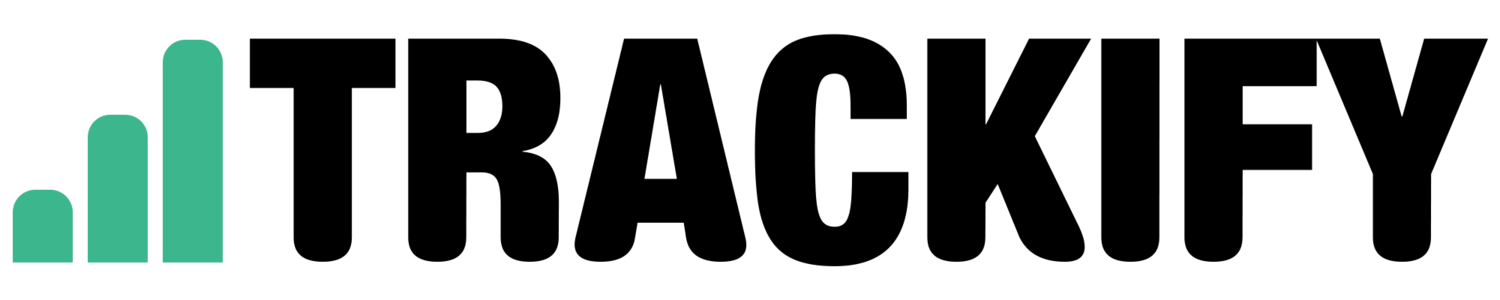Google Analytics Set Up & Configuration - 7 Basic Steps to Data Success
/99% of clients that come to Trackify for an audit do not have trust in their Google Analytics data. They're not convinced their data is accurate and tend to use the tool less than they could. After carrying out hundreds of audits, Trackify have found that the main reason for inaccurate data is because Google Analytics hasn't been configured and set up correctly from the start.
In this blog post I am going to run through my top 6 basic recommendations for configuring and setting up a new Google Analytics Account.
1. Google Analytics Page Tracking Implementation
Before we actually get into the Google Analytics account, it's vital that Google Analytics is implemented correctly on all pages of your website. If it's not implemented correctly, it's likely your metrics will be incorrect. You can check this implementation using a free tool such as gachecker. This tool will scan your site and identify which of your pages contain Google Analytics and more importantly - those that do not. If you have pages that are missing Google Analytics, it's important you get this fixed ASAP to ensure your data and reporting is correct.
2. Rename your 'Default View'
On creation of an Account, Google Analytics will set up a 'view' of your data by default called 'All Web Site Data'. You can find this under the admin section within Google Analytics:
I would recommend naming this view': '2. Unfiltered View' by clicking on 'View Settings' as below:
This will be your unfiltered 'raw' view which should not have any filters added to it. This view will act as a backup in case anything you do in your main views messes up the data.
3. Create a 'Main View'
Next I would recommend creating a new view and calling it '1. Main View' by clicking 'Create New View':
This will be your main view where you will set up filters, goals, reports and dashboards.
When setting this new view up, ensure you do the following under 'View Settings':
- Name it '1. Main View'
- Check your reporting Time Zone is correct
- Check your Currency is correct
- Check your Website URL is correct
- Check you've ticked 'Exclude all hits from known bots and spiders'
4. Internal IP Filter Exclusion
This is such an important step that lots of companies tend to overlook. I can't stress enough how important it is to remove internal IP addresses to ensure your data is not skewed. This includes your office, your agencies, your development team and anyone else who may be accessing your website for internal reasons.
Find out how to create an IP Exclusion Filter here.
5. Goal Set Up
To get the most out of your Google Analytics Account, it is important to have goals set up in your Main View.
A Goal is a measure of success for your website and they can vary for different business types:
- An eCommerce website could define success to be users making a purchase on their site
- A Saas website could define success as users signing up for a free trial of their software on their site
- A blog website could define success as users spending a certain amount of time on their site
All of these goals are measurable within Google Analytics but it is important to set them up under the 'Goals' section of your Main View as soon as possible:
6. Data Studio Dashboard
The Google Analytics interface can be very confusing to newbies without any training. We recommend using a data studio dashboard to bring in all your key metrics into one place. Here are some templates you can use to get you started:
Trackify Audience Overview Dashboard
When using either dashboard ensure you change the data to the appropriate Google Analytics View: